Filing procedure
The Filing application allows annual accounts to be filed via the user’s personal space, either individually or as a batch, in XBRL or PDF format. Enterprises that do not use commercial accounting software may draw up their annual accounts directly in the Filing application, as in the old application, Sofista. The various possibilities are set out below.
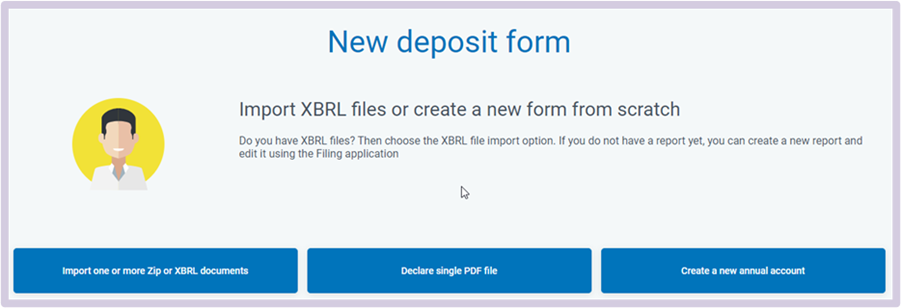
Importing annual accounts in zip or xbrl format
- Click on “Import one or more forms in Zip or XBRL documents” and then on “Import”.
- Add a title if you wish to be able to identify your imported file(s) more easily in your personal space and click on “Confirm”.
- After import, you will be automatically redirected to your personal space.
- In your personal space, the three vertical dots on the far right side (see the visual) allow you to access the various functionalities.
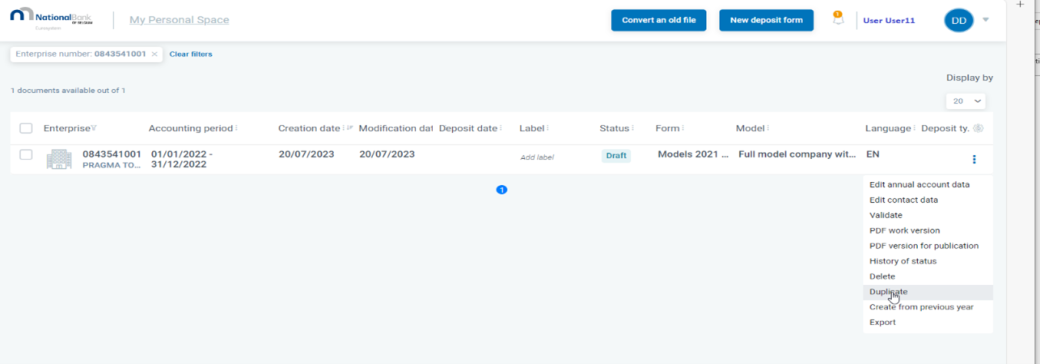
If, after import, the status of the form is at “Ready for submission”, you can submit it using the available functionalities.
Changes may still be made using the “Edit annual account data” or “Edit contact data” options.
After having made the desired modifications, you will need to save and validate the form.
If validation reveals no errors, you can submit the form by clicking on “Submit” and then on “Confirm”.
If the status is at “Under investigation”, the filing still needs to be validated by the Central Balance Sheet Office.
Following this final validation, the status will change to “Ready for payment” and the filing fee can be paid.
In this video (in French), you are shown step by step how to import one or more ZIP or XBRL files using the National Bank of Belgium’s Filing application.
Filing in PDF format
- Select the option marked Declare single PDF file”.
- Fill in the number of the company whose annual accounts are to be filed.
Fill in the opening (from) and closing dates (to) of the financial year, the language, the currency, and the model of annual account and then click on “Start my deposit form”. - After having filled in the identifying data, it is necessary to save the form.
- You can now add the PDF.
- After having clicked on “Save” and “Validate”, the form may be submitted by clicking on “Submit”, provided no errors are detected during validation.
- Click on “Confirm”.
- The form must now be validated in the back-office application by Central Balance Sheet Office staff and, for the duration of this process, will be marked as “Under investigation”. Once the PDF has been validated, the filing fee can be paid.
In this video (in French), you are shown step by step how to make a filing based on a PDF form using the National Bank of Belgium’s Filing application.
Creating a new filing form
- Click on “Create a new annual account” to create a new form, from the very start.
- Fill in the enterprise number of the enterprise whose annual accounts are to be filed.
- Fill in the requested data and click on “Start my deposit form”.
- Fill in the identification details.
- Accounting information may be filled in either by browsing the various screens or with the Quick Editor, by clicking on “To Quick Editor”.

- After having been saved and validated, the form may be submitted, provided the validation report reveals no errors.
- It is then necessary to confirm this action.
- In your personal space, the form will be marked as “Under investigation” if a final check must be carried out by the Central Balance Sheet Office.
If the status is at “Ready for payment”, you can proceed to pay the filing fee by clicking on the “Pay” option, which can be accessed via the three vertical dots located on the far right side of the form.
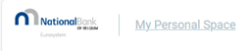
You can return at any time to your personal space to view a list of your filings by clicking on “My personal space” in the upper left-hand side of the screen.
In this video (in French), we explain step by step how to create a new filing form from scratch with the National Bank of Belgium’s Filing application.
